grab our FREE
‘Do’s & Don’ts of what to add to your website’ Guide.
‘Do’s & Don’ts of what to add to your website’ Guide.
emails with additional helpful content.
Hi, we're so glad you found us.
We love helping creatives like you finally have the website you’ve always wanted.
few simple steps
Follow us
Which Mac is Best for Designers?
Whether you’re a textile or surface pattern designer or an artist and illustrator, we always recommend a Mac. But with so many choices available, have you ever asked yourself – Which Mac is Best for Designers? Are you ready to find out? Let’s dive in.
Before we start – check out our Design Series below.
- What is a signature style and, do I (really) need it?
- Should I Watermark my Designs?
- Mockups for Pattern Designers – The Ultimate Resource Guide
- What are Vector and Raster Files?
- How to Barter or Trade Creative Services (the fair & stress-free way)
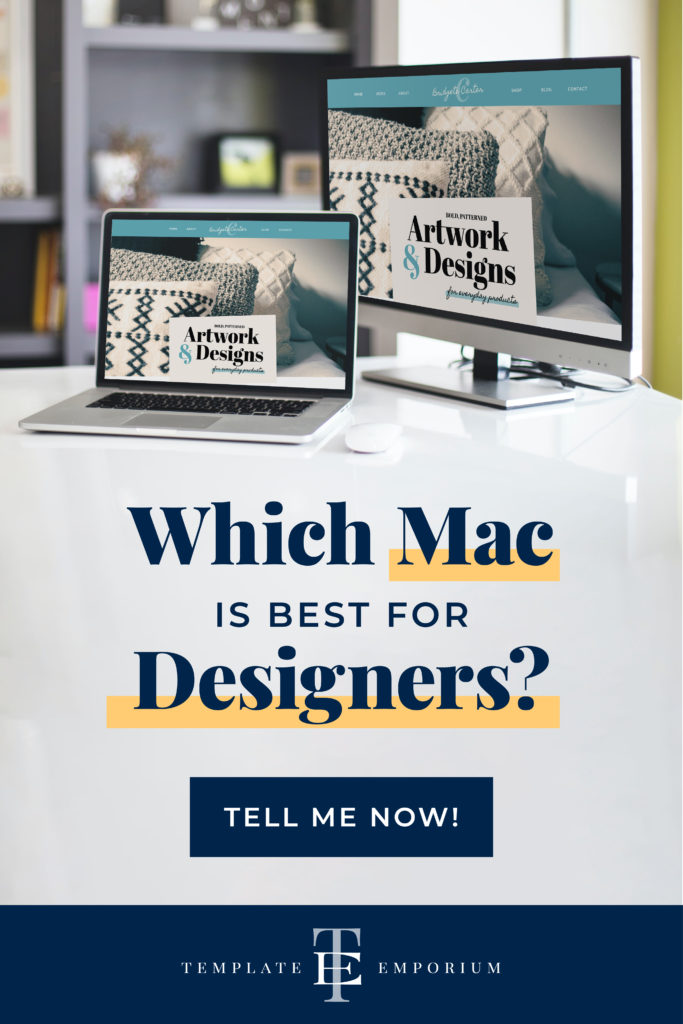
Before you decide Which Mac is Best for Designers – Answer these questions
Throughout this blog post, we’ll ask you a series of questions to help narrow down the best options for you. Think of it like a “Choose Your Own Adventure” book with our answers guiding you to the perfect Apple computer for your needs.
Which Mac is Best for Designer’s Buying Guide
As Apple computers are continually updating – use this blog post as a guide that focuses on the top-level suggestions you should look at.
Index
Which Mac is Best for Designers?
Q1. Laptop or Desktop?
Q2. What Mac Screen Size do you need?
Q3. What Apple Options & Add-ons do you need?
Q4. What other Mac add-ons do you (really) need?
Which Mac is Best for Designers? – Bonus Section
Pro Tips & Alternative Setups
Which Mac is Best for Designers?
Q1. Laptop or Desktop?
What type of Mac Computer do you need?
To help you decide, choose from the options below.
Do you always do your work at a desk or set space?
If you answered YES, your computer type = iMac, desktop computer.
Check it out here.
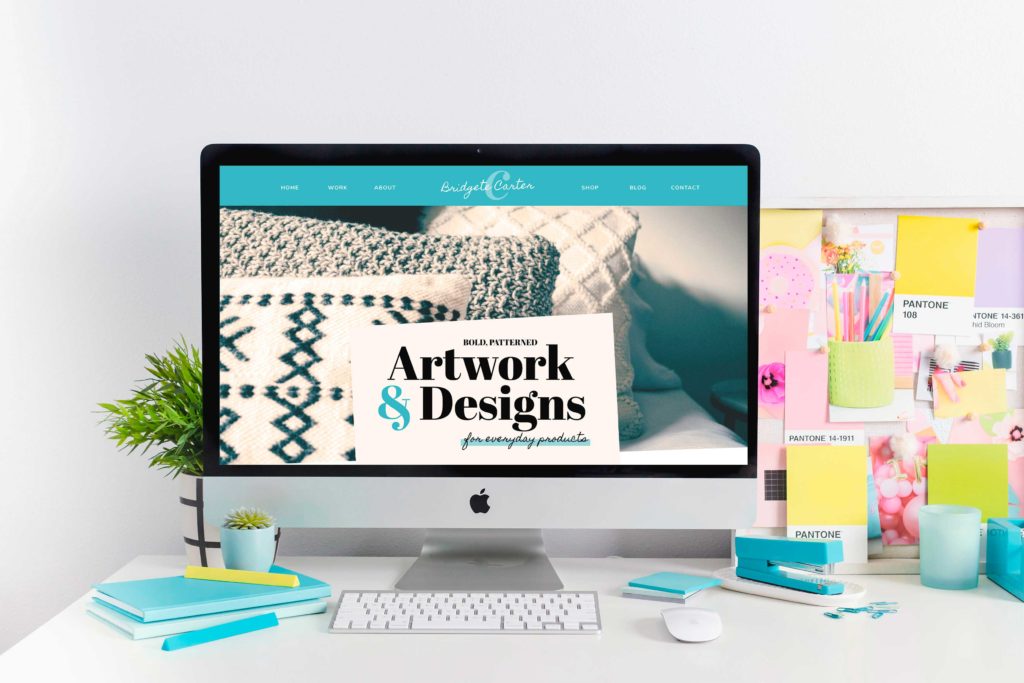
OR…
Do you like to get out & work at coffee shops, on-site with clients, or you are a photographer that is on location?
If you answered YES your computer type = Macbook Pro Laptop
Find it here
If you do decide on the laptop route – consider buying a larger screen for when you are back at your desk. See “BONUS SECTION – Pro Tips & Alternative Setups” below.

OR…
Help, I’m on a strict budget but need a new Mac – what should I do?
See “BONUS SECTION – Pro Tips and Alternative Setups” at the end of this post to see if a Mac Mini, refurbished or second-hand, is right for you.
Which Mac is Best for Designers?
Q2. What Mac screen size do you need?
The most common screen sizes for Apple Mac computers are as follows
iMac Models
21.5 Inch
27 Inch
These may soon go up in size to 24” and 32”.
Pro Tip:
If your budget permits, always go with the larger size. You can never have too much screen real estate!
iMac 27” Inch Screen
- 27” and above allows you to have your tools and panels open in both Illustrator and Photoshop. (Without these getting in the way of your artwork).
- You also can have two applications open side by side to increase your productivity.
- You can look at your latest artwork in Illustrator on the left of the screen. And use the right-hand side of the screen to write an email to a client.
iMac 21.5” Inch Screen
We always recommend the larger screen size above, as things can get a little cramped and cluttered on a smaller screen. If, however, you can get used to working on the smaller-sized 21.5” screen, follow our quick tips below.
Pro Tip:
- To stop your tools and window palettes from getting over the view of your artwork in Adobe Illustrator, Photoshop, InDesign etc. – do the following.
- Press the TAB key to hide all your tools and windows.
- Press the SHIFT + TAB keys to hide just the windows and leave your tools panel up.
MacBook Pro Screen sizes
The three screen sizes Apple currently offer in Laptops are 13”, 14″ and 16“
MacBook Pro 13″ & 14″
While 13” and 14″ are fine for browsing the web or writing, it is a little too small for creative applications such as Illustrator and Photoshop.
MacBook Pro 16″
16” is our recommended size for creative work.
It is great to pair your laptop with a second larger screen – See the bonus section at the end of the blog.
Pro Tip:
Are things getting a little too cramped on your screen? Change your screen resolution for more screen real estate.
Do this by going to the menu items below:
Apple > System Preferences > Displays
Now under resolution, selected “Scaled”.
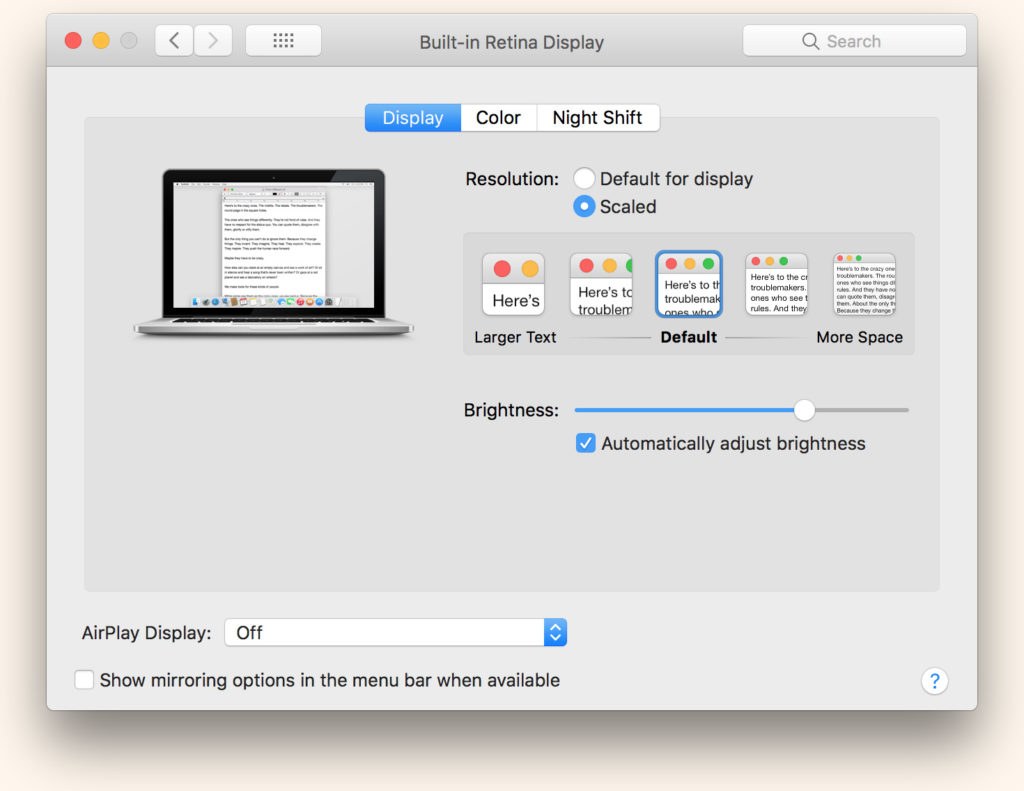
Change your resolution up or down till you get a screen resolution that is great for you.
Which Mac is Best for Designers?
Q3. What Apple Options & Add-ons do you need?
When you start the purchase process on the Apple website, you get to add or upgrade features.
We have listed these in order of importance below.
1. Memory
2. Storage
3. Processor
Memory
What is Memory?
- You can think of computer memory as the same as human memory.
- The bigger the memory, the more things your computer you do at once.
- With more memory, your computer can have more programs open at once – like Illustrator & Photoshop.
Why is Memory important to me?
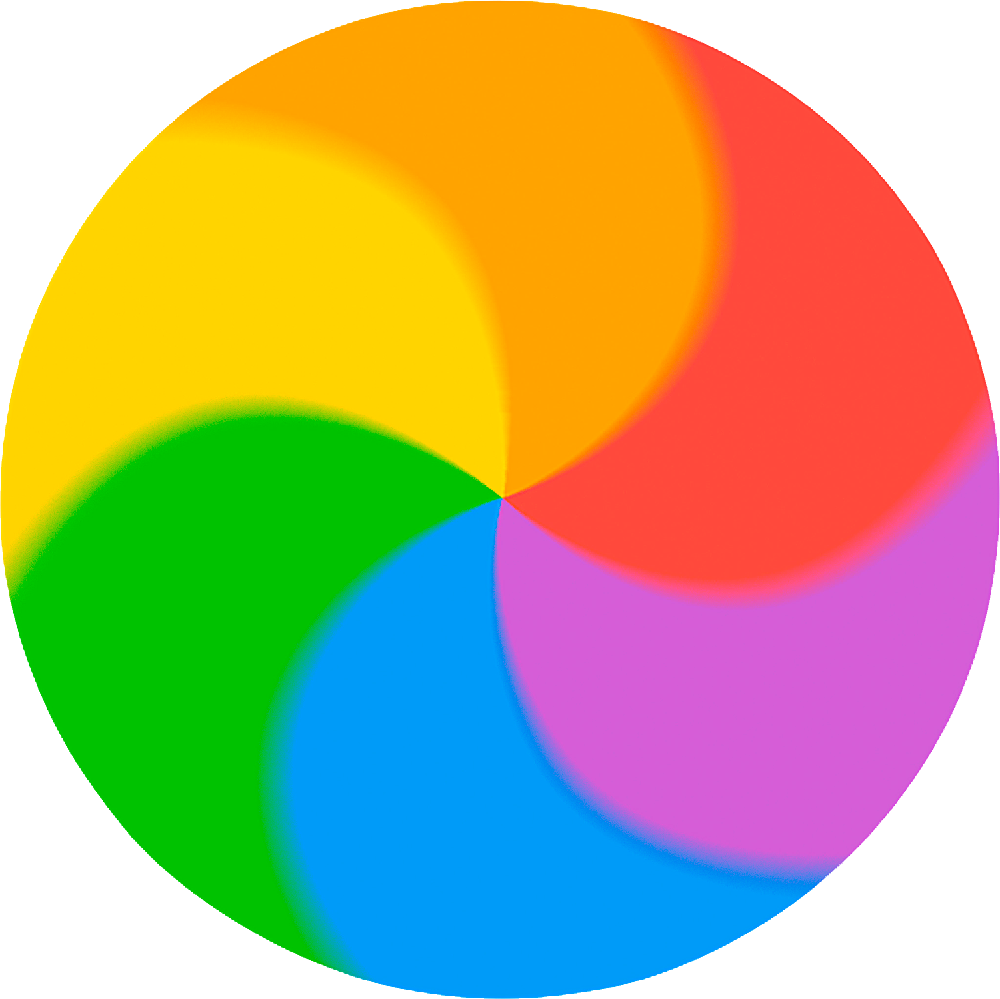
- Too little memory and your computer will slow down, become sluggish, and even hang.
- “Hang” is when the rainbow spinning wheel as per the image opposite appears.
- For this reason, we place Memory as the most important upgrade you can have.
How much Memory should I get?
- 16GB as a base – (8GB is too small for creative projects!)
- If you work with very large, Photoshop files or need to process a lot of wedding photos, consider 32GB.
Storage
What is Storage?
This is where you’ll store your current work, programs, fonts, photos etc.
Why is Storage important to me?
- Too small storage and, you’ll run out of space.
- Then you will spend far too long shuffling and saving all your work over to other drives.
- And even deleting old work to make room.
How much Storage should I get?
- 512GB as a minimum
- 1TB or higher if you deal with lots of large photos at once – Eg. wedding photographer.
- We also suggest getting a 2nd removable drive to archive and backup older work. – See our Pro tip below.
Pro Tip
Back up your work!
Backups are often overlooked until the unimaginable happens – you lose all your photos or the current project you are working on and have to start again! – very stressful when you are on a deadline!
We have a dedicated blog article on this – The Ultimate Spring Clean Your Computer Checklist – check out our Backup your Computer tips 11 & 12 – Here.
Processor (CPU)
What is a Processor?
- The processor is like the engine in your car.
- So a faster engine means faster performance.
- It is also known as a CPU = Central Processing Unit.
Why is a Processor Important to me?
A faster processor means you will get your work done faster.*
Pro Tip*
Computer processors are all really fast these days, so we would not put as much importance on this instead spend your money on upgrading your Memory first.
What type of Processor Should I get?
- The base or mid-tier model will do for almost everyone.
- The top-tier processors come at a premium.
- Top Tier is only useful for photographers processing lots of large images or for people doing video and motion graphics.
Which Mac is Best for Designers?
Q4. What other Mac add-ons do I (really) need?
The remaining add-ons on the Apple checkout page are not as important as the items above. They are only worth upgrading to if it suits the way you work.
Here is a brief rundown
10GB Ethernet upgrade for iMacs
For 99% of creatives, you will not need this – leave this at default and don’t upgrade unless you know what it is.
Trackpad
- For iMac desktop users – this gives you a trackpad as found on Macbook laptops.
- They are good to use if you are familiar with the Macbook touchpad and its shortcuts.
- We suggest putting the money towards a Wacom Tablet instead – see below.
Apple Software Add-ons
- These are designed to perform great on Apple software as Apple controls both the hardware and software.
- These can be a suitable alternative to Adobe Products as they are a one-off cost, unlike Adobe’s subscription model.
- They include:
Final Cut Pro: Video editing software
Logic Pro: Audio: Audio editing software
BONUS SECTION
Which Mac is Best for Designers?
Pro Tips & Alternative Setups
Wacom drawing Tablet
- If you want to draw something on your computer, a mouse is not the best option.
- As a creative Illustrator, Painter or Photographer, you get a far more natural experience and faster workflow using a Wacom Tablet. (As shown below).
- Getting used to your Wacom can take a little time at first. But after you do, you’ll wonder how you did without.

Adding another Mac Screen
Adding another Screen.
“Once you have a two-screen setup it is hard to go back!”
- They are great for working between two applications – one on each screen.
- You can move elements between Illustrator and Photoshop.
- Or drag items from the Mac Finder directly into your application.
- If you have client feedback open on your second screen, you can glance across it rather than having to tab out of Illustrator or Photoshop.
Pro Tip
Secondary screens don’t have to be large and expensive. A cheaper, lower-resolution screen will do if budget is a concern.
MacBook Pro Laptop users
If you went the Laptop route above as your computer type, you can purchase a larger screen (24” – 27” is ideal) and use your Laptop as your smaller secondary screen when you are back at your desk space.
This is a great setup as it gives you the best of both worlds. You’ll have the mobility of a laptop, which turns into the benefits of a large-screen desktop computer.

Refurbished & Second-Hand options
If budget is a priority, you can always look at a refurbished Mac from Apple or a second-hand Mac. Apple explains it here.
- Buying Apple refurbished means you do get a warranty from Apple.
- Buying second-hand adds risk to your purchase but can be fine if you follow out tips below.
Insider Tips for Buying a second hand Mac*
As of the writing of this blog, Apple warranties are transferable to the new owner. Meaning you get the full coverage when you purchase.
- When buying a second-hand Mac, look for one that is under a year old.
- This means the Mac is still under Apple’s default One year included Warranty.
- You can then purchase an Applecare+ plan to extend the warranty period.
- This covers you for up to three years in total (from the original purchase date & depending on your model).
What to look for in terms of Sellers
- There is always a risk in buying second-hand.
- if you can meet the seller or look at their feedback on eBay and inspect the computer, you can minimise any risks.
Sellers you want to buy from
- A lot of Apple users are after the latest when it comes to their computers.
- So they often part with perfectly fine machines to fund their latest purchases. (they may also do this for tax reasons).
- Look at their seller history on eBay, and see if they sell their computers every year.
- We have used this method to purchase our two Mac Laptops and have never had an issue.
*Correct the writing of this blog post – April 2021
Mac Mini – an Alternative Mac solution
On a tight budget or, do you already have a Screen?
A cost-saving option is a Mac Mini.
- Check out a Mac Mini Here.
- Although they are cheaper, Mac Minis are still powerful enough to handle all but the most demanding tasks.
- Just make sure that your screen is capable of connecting to the Mac Mini and its display interface, which is HMDI or Thunderbolt / USB-C.

Apple Macs and Computer screens
- Not all computer screens can connect to Mac computers.
- So it is worth doing a quick search to confirm your screen is capable before purchase.
- If you have an older style screen that accepts DisplayPort, you may be able to connect your newer Mac using adaptors.
- But be careful as not all adaptors will work.
- It is best to read reviews first to confirm if the adaptor model works with your Mac model.
You Did it!
That’s a wrap on Which Mac is best for Designers. Do you have a clearer idea of which Mac is best for you? Are you Team Laptop or Desktop? Do you believe you can never have too much screen real estate or, are you happy with the 16″ screen?
Be sure to use our 3-step list of the most important add-ons before you purchase your mac. Or try our Alternative Setup for a different way to buy.
And in the meantime, follow us on Pinterest for more insider pro tips like this.
Where to Now?
- Use our 17 Tips to Spring Clean Your Computer – Find them Here.
- Ever considered a One-Pager Website? Find out here if it’s right for you.
- Need some Mood Board Inspiration? – Check this post out!
Want more insider tips?
Grab our FREE Essential Guide for Creatives. “Do’s & Don’ts of what to add to your website”. We give you a simple plan to follow so that you’ll never have to question what to show online again.
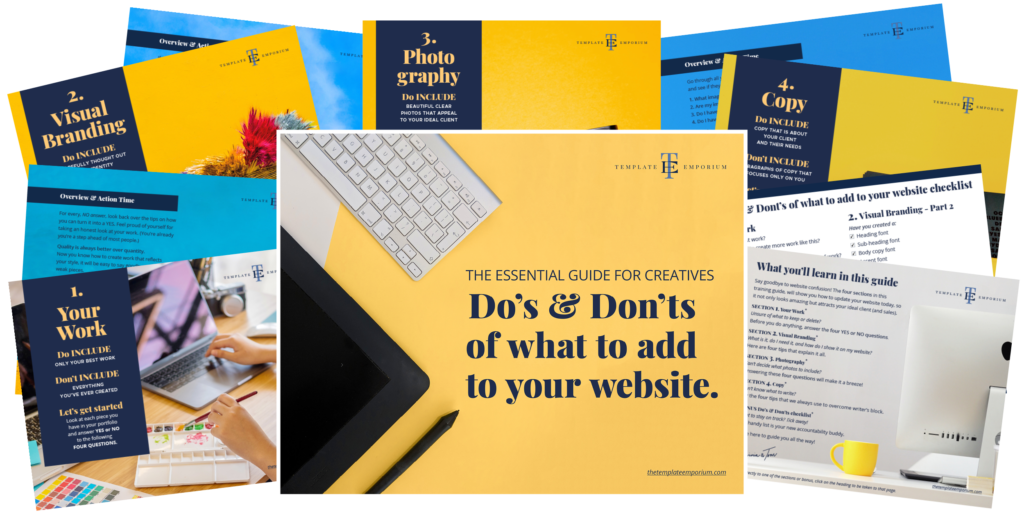
Like the Blog Post?
PIN IT FOR LATER. And for more helpful tips follow us on PINTEREST.
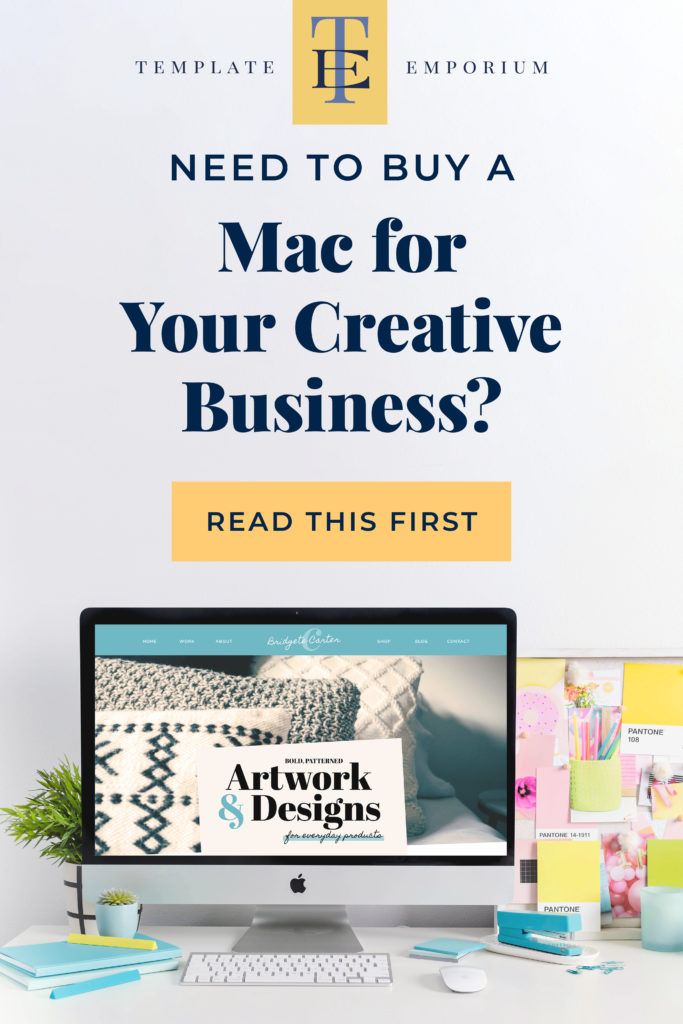
Search
Create & launch your website in a
few simple steps
FREE GUIDE
While you’re here,
grab our FREE
‘Do’s & Don’ts of what to add to your website’ Guide.
‘Do’s & Don’ts of what to add to your website’ Guide.
When you sign up, we’ll send you
emails with additional helpful content.
About Lavinia & Tom
Hi, we're so glad you found us.
We love helping creatives like you finally have the website you’ve always wanted.
Blog Categories
Follow us