grab our FREE
‘Do’s & Don’ts of what to add to your website’ Guide.
‘Do’s & Don’ts of what to add to your website’ Guide.
emails with additional helpful content.
Hi, we're so glad you found us.
We love helping creatives like you finally have the website you’ve always wanted.
few simple steps
Follow us
How to Create a Showit Subscription
Are you new to or are hearing about Showit for the first time?
Do you want to learn more about updating your Showit template, but aren’t even sure how to create your Showit Subscription?
You can relax as you have come to the right place. In this blog, we’ll walk you through all the steps.
Wait, want to learn more? Check out our entire – How-to Use Showit Series below.
- 1. How to Create a Showit Subscription – (this is the blog you’re reading)
- 2. How to Import Your Showit Template
- 3. How to Update Text in Showit
- 4. How to Import & Update your images in Showit
- 5. How to Update Images in Galleries & Canvas Views inside Showit
- 6a. How to Update Master Fonts in Showit – Site Styles Part 1
- 6b. How to Update Master Colours in Showit – Site Styles Part 2
- 7. How to Update Site Canvases in Showit
- 8a. How to add my Instagram Feed to a Showit Website – Links Part 1
- 8b. How to Link to Email Addresses in Showit – Links Part 2
- 9. How to Link to your Social Media Accounts in Showit – Links Part 3
- 10. How Blogging works with Showit
- 11. How to get your Showit Website Ready for Launch
- 12. Countdown to Launching your Showit Website
- BONUS – After your 14-day free Showit trial – use our affiliate link to get your first paid month for free!
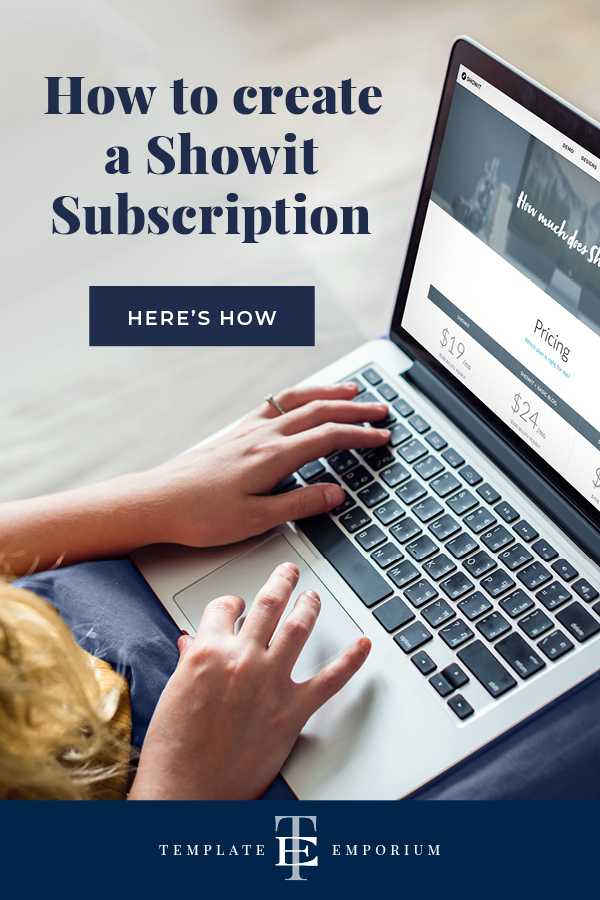
INDEX
Before we begin
What’s Showit
Updates to Showit & our 12-part series
Are You Ready?
How do I Join Showit?
How to Create a Showit Subscription
Create Your Showit Account
What’s Showit?
Showit is our favourite website platform due to its easy-to-use, drag-and-drop features and total creative freedom.
It is the only platform all our website templates run on. And, you can check out our Template Emporium Collection here.
Showit is also a subscription-based service and includes secure web hosting, secure backups, blog options, online help, and so much more.
Updates to Showit & our 12-part series
Being an online program, Showit is constantly streamlining processes to make things easier.
And sometimes Showit will make updates that may look different to the graphics displayed in this blog and our 12-part series.
Our goal is to have the most up-to-date version here, and when we see this happen, we’ll be sure to update the blog to match the amends.
Are You Ready?
While other blog posts skim over vital information and leave you wondering what do I do next? We won’t leave you hanging.
The best way to learn something new is step-by-step.
We’ll tell you exactly what to press, open or close, and when and how to do it.
We won’t teach you everything about Showit, just the parts you need to know so you can confidently update your template, and finally, launch your dream website!
The sequence of the blog posts lets you build on what you’ve just learnt, allowing your skill set to grow along the way.
How do I Join Showit?
To work on your template, you’ll need a subscription to Showit. (Don’t have a Showit template? We have a variety of them here.)
Showit has 3 subscription tiers available:
You can use the 14-day Showit trial to decide on what tier you want.
After your 14-day free Showit trial – use our affiliate link to get your first paid month for free!
Tier 1 – Does not come with a blog
(purchase this option if you don’t need a blog as it is the most cost-effective.)
• Tier 2 – Comes with a standard WordPress blog
(Comes with free blog migration from WordPress and Squarespace)*.
• Tier 3 – For heavy blog users and comes with advanced blog options.
(Comes with free blog migration from WordPress and Squarespace)*.
*May be subject to change. Check here for the latest free blog transfer options.
How to Create a Showit Subscription
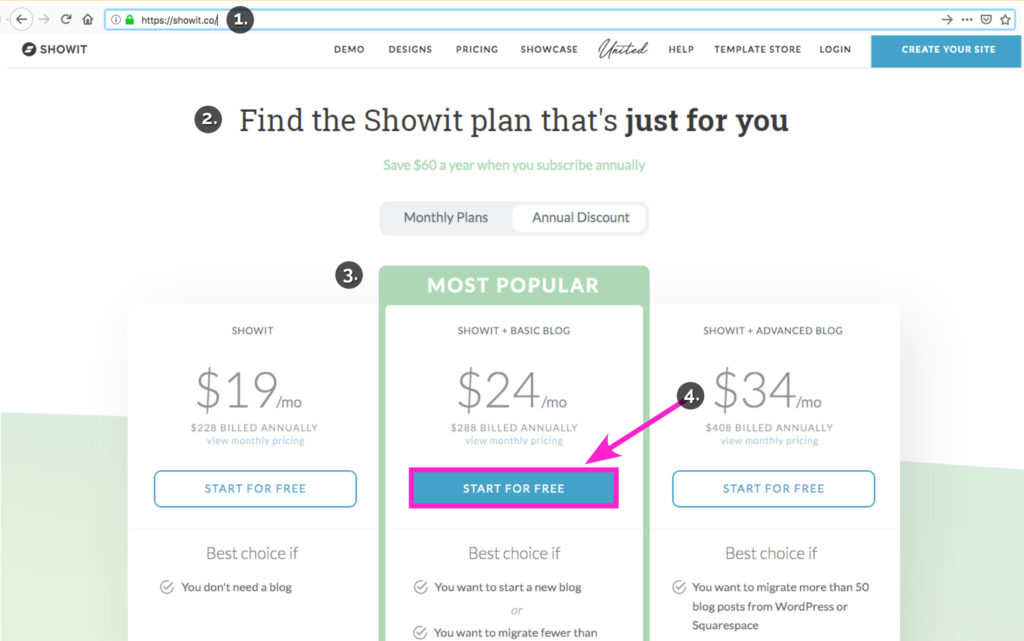
- Go to the Showit website
- Scroll to Find the Showit plan that’s just for you.
- Pick the subscription tier that works best for you.
- Click the START FOR FREE button.
Create Your Showit Account
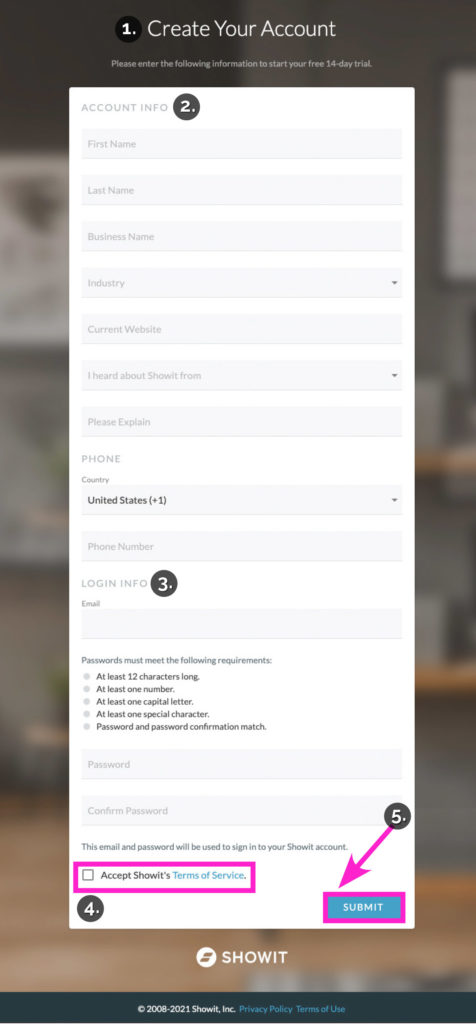
- You’ll need to create a SHOWIT ACCOUNT.
- Fill in all your ACCOUNT INFO and remaining details
- LOGIN INFO – This email and password are what you’ll use to login to Showit.
- Accept Terms of Service.
- Click the SUBMIT blue button.
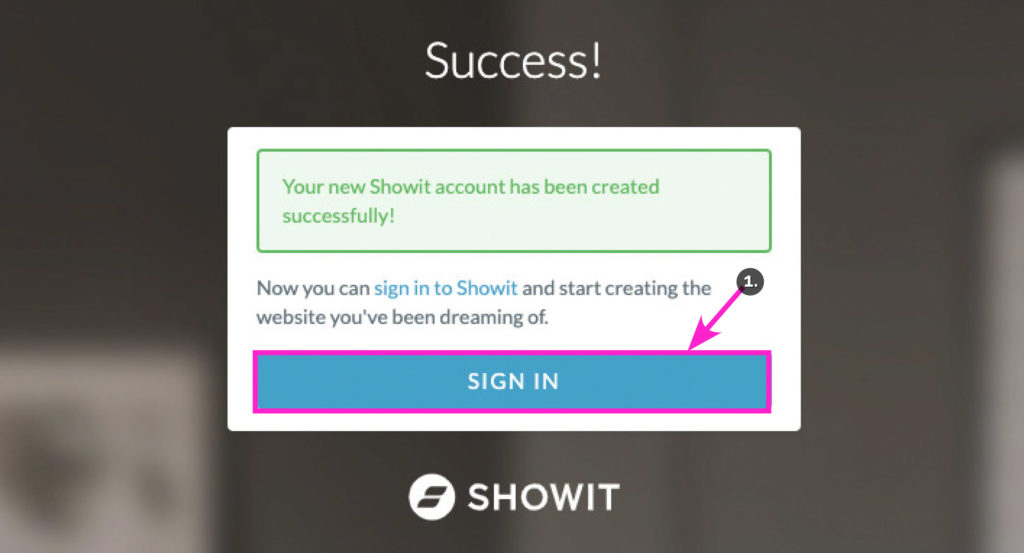
You have now set up your SHOWIT ACCOUNT.
1. Click the SIGN IN blue button.
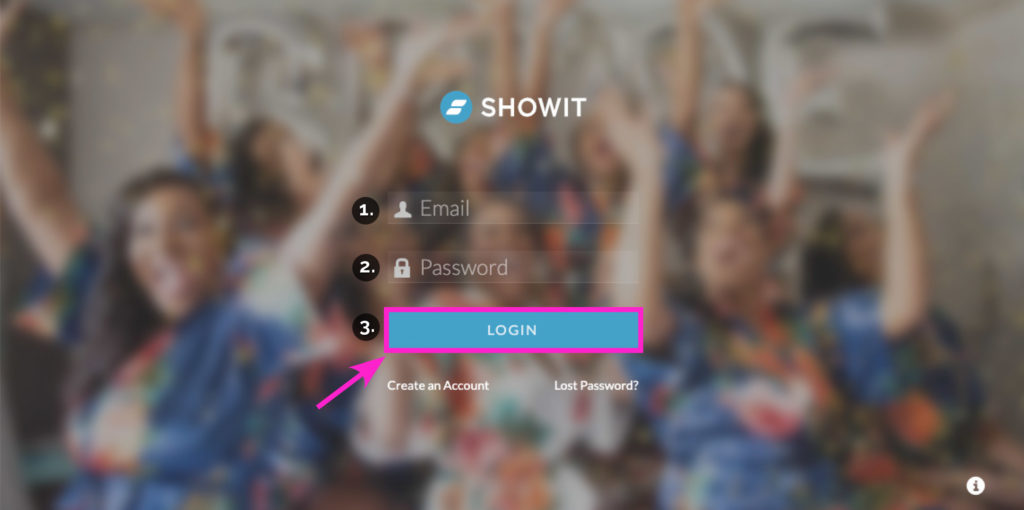
- Enter your Email address.
- Enter your Password.
- Click the LOGIN blue button.
Insider Tip:
If you use a web browser such as Firefox or Safari, you may see the message below appear when you try and login to Showit.
Log in again using Chrome and, you will be able to start using Showit.
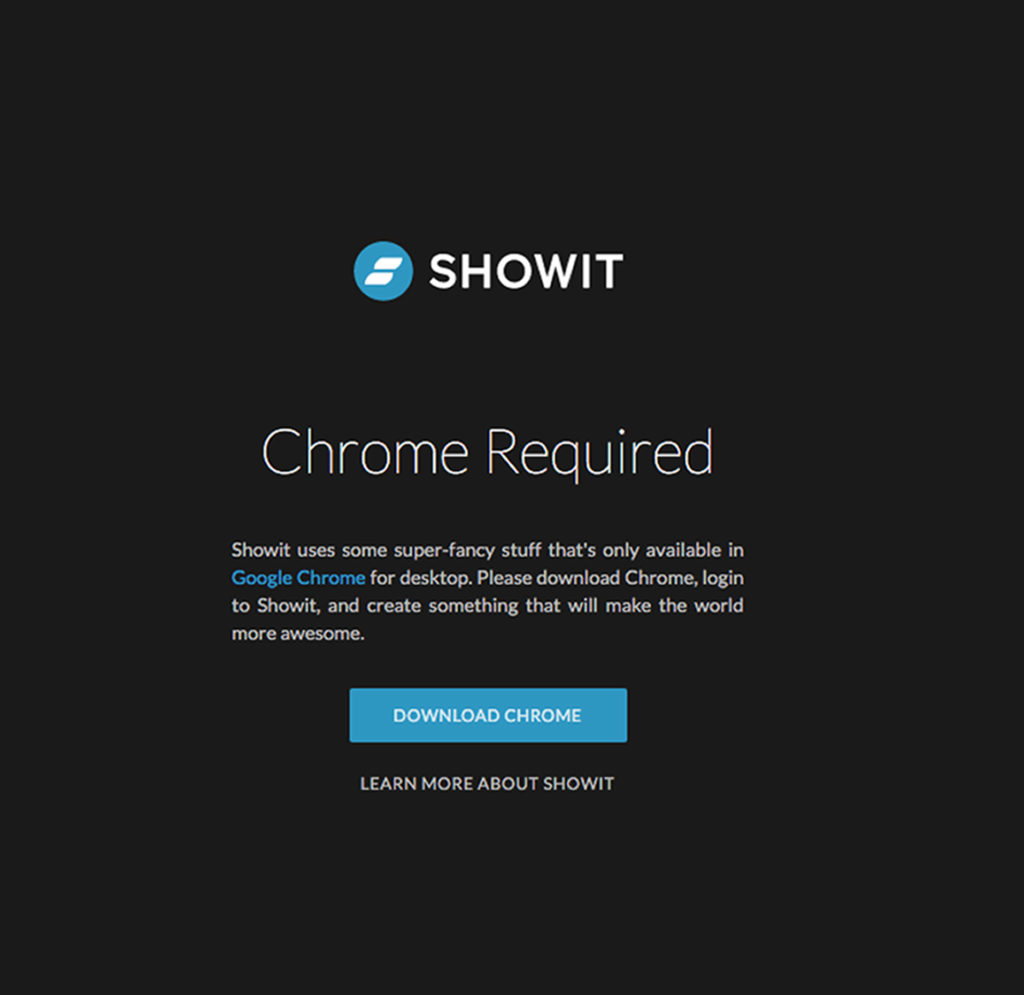
You Did it!
You’ve created your Showit Subscription and Account.
Now you’re ready to open up your Showit Template.
We’ll show you all the steps in Part 2, How to Import Your Showit Template.
Your Action Steps:
- Start your FREE Showit trial.
- Create your Showit account.
- Pick your Showit subscription tier.
- Grab your FREE first paid month of Showit using our link below.
After your 14-day free Showit trial – get an additional paid month for free!
Ready to start creating your website with Showit? Hit the button below and get your first subscription month for free.
Full disclosure, this is our affiliate link. So if you join Showit, you’ll be supporting us which helps us produce more content like this, at no additional cost to you.
Where to next?
Now you’re ready to open up your beautiful new template. We’ll show you the steps in Part 2 – How to Import Your Showit Template – Show Me How.
Like this Blog Post?
PIN IT FOR LATER. And for more helpful tips follow us on PINTEREST.
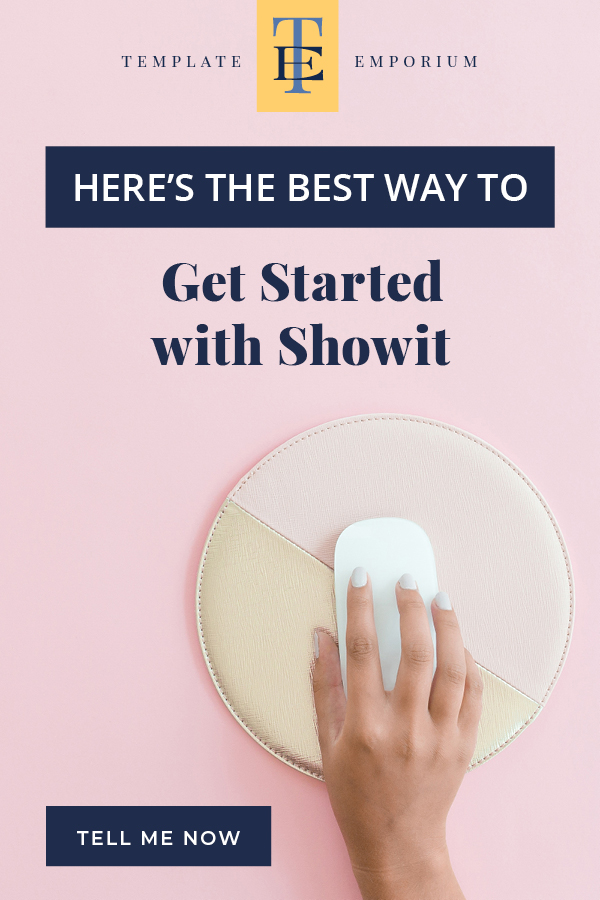
Search
Create & launch your website in a
few simple steps
FREE GUIDE
While you’re here,
grab our FREE
‘Do’s & Don’ts of what to add to your website’ Guide.
‘Do’s & Don’ts of what to add to your website’ Guide.
When you sign up, we’ll send you
emails with additional helpful content.
About Lavinia & Tom
Hi, we're so glad you found us.
We love helping creatives like you finally have the website you’ve always wanted.
Blog Categories
Follow us
